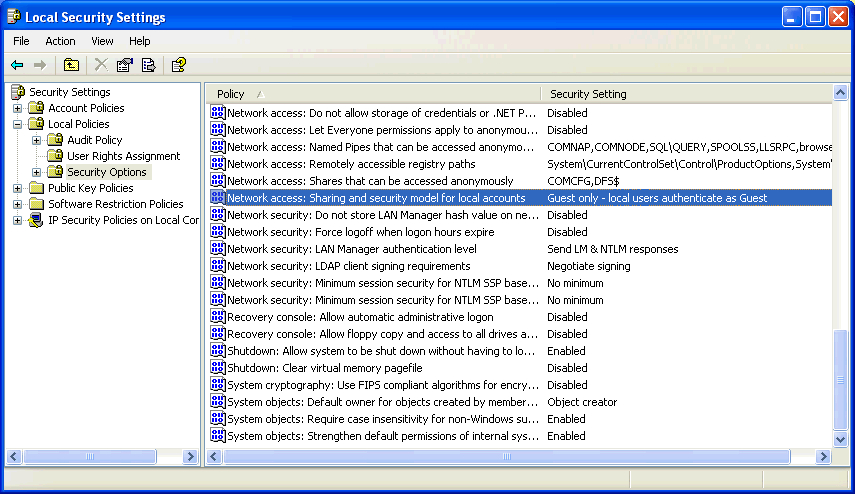How to dump data to a network shared folder with JMobile
What to know
JMobile allows you to dump data like trends, alarm buffers, audit trail buffers, recipes and to print PDF reports directly to a PC/Server connected to the same Network of the panel..
What to do - network shared folder is NOT password-protected
To configure the network location for your dump action or report printing, you have to set the correct path in the apposite property:
- FolderPath - for Dump Trend and Dump Event Archive actions
- FilePath - for Dump Recipe action
- Printed File Location - for PDF report printing
The path is composed by the hostname and the name of the shared folder (as shown in the images below)
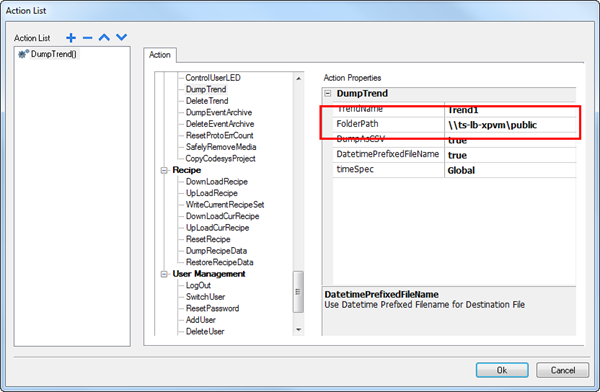
A DumpTrend action
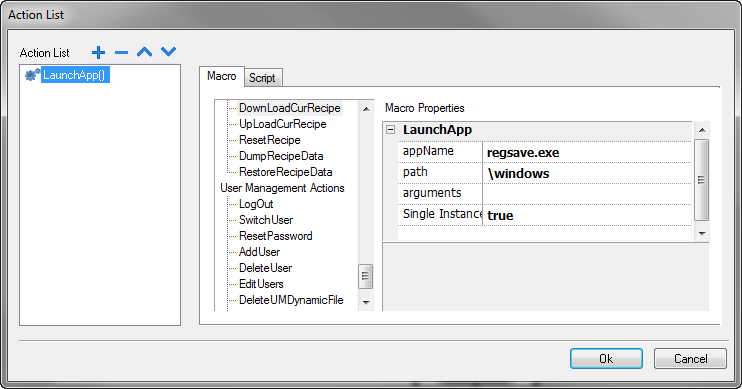
The default Printer setting for reports
Note: it is not possible to use IP address of the network share, the hostname must be used
What to do - network shared folder is password-protected
If the network folder is password protected the system asks for the credentials to have the access to the shared folder.
The Logon dialog is displayed on panel at the first write attempt into the folder, the dialog is shown in the image below.
Once entered the credentials and confirmed with OK the system ask to save the entered data for future use, if you confirm this operation the credentials will not be asked anymore, if you do not save the data the system will ask for them the next time a write operation on the network folder is attempted.
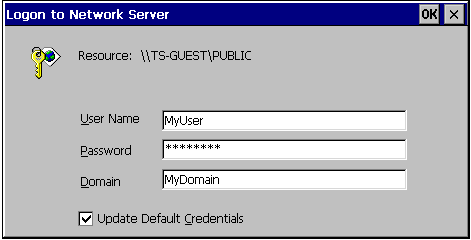
Note: the Logon dialog is an operating system dialog, to enter the required data is necessary to use the system keyboard.
For this reason it is necessary to provide a button into the application that launches the ShowKeyPad action (see image below) or to connect an external USB keypad for the time required to fulfill the Logon informations.
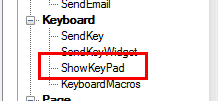
Note: Logon credentials are stored in the Windows registry and this has to be saved to retain the changes upon power cycle.
To do this, please configure LauchApplication action configured to execute the "Registry Save" operation as below:
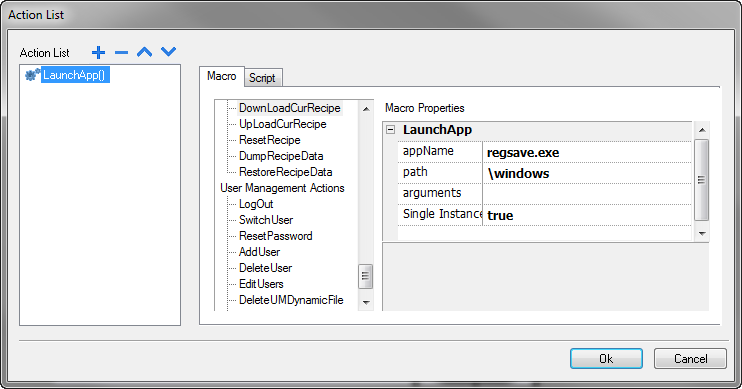
Appendix: Sharing folders without credentials on windows based PC
You need to pay attention on how to share folders on PC in order to give right access to panels. Below you can find a brief description on how to share a folder on a windows PC.
If you want to share a folder on a PC that is not part of a domain, usually you need only to select a folder on PC and select "Sharing and Security..." as follow:
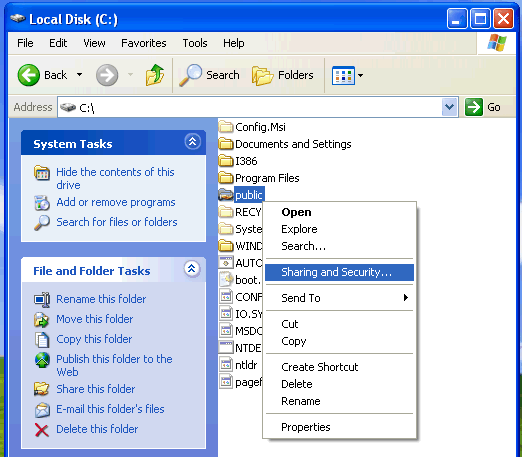
Click on "If you understand the security risks but want to share files without running the wizard, click here." as below:
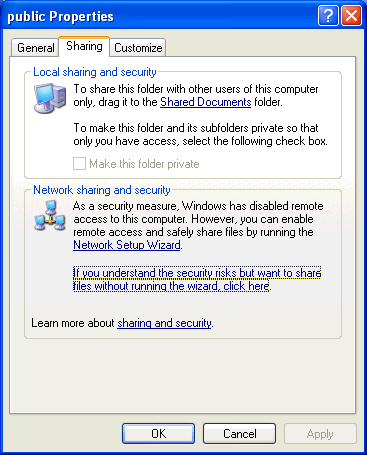
and finally select "share this folder on the network" and "allow network users to change my files":
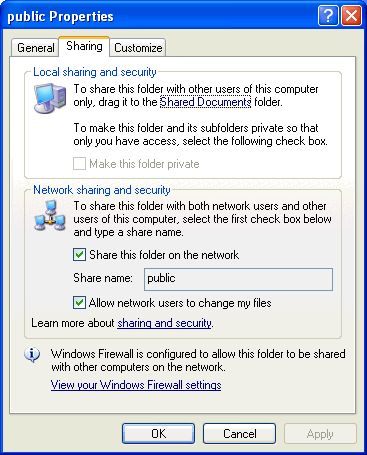
With this actions you can access folder but maybe you are prompted to insert username and password.
If you want to share this folder without credentials you need to check local guest account status:
Access to "Computer Management" by right click on "My computer" and selecting "Manage":
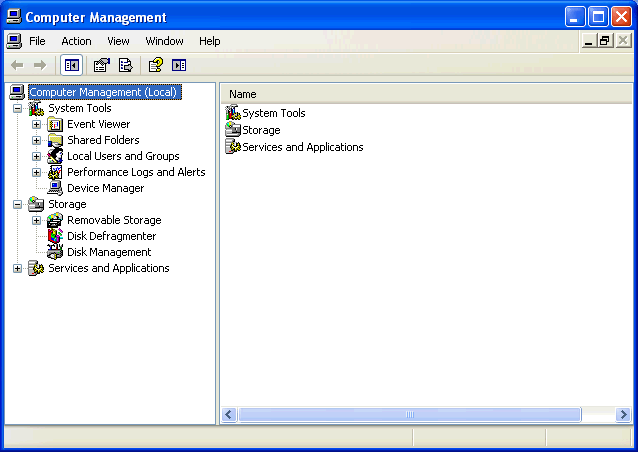
Go to System Tools > Local Users and Groups > Users
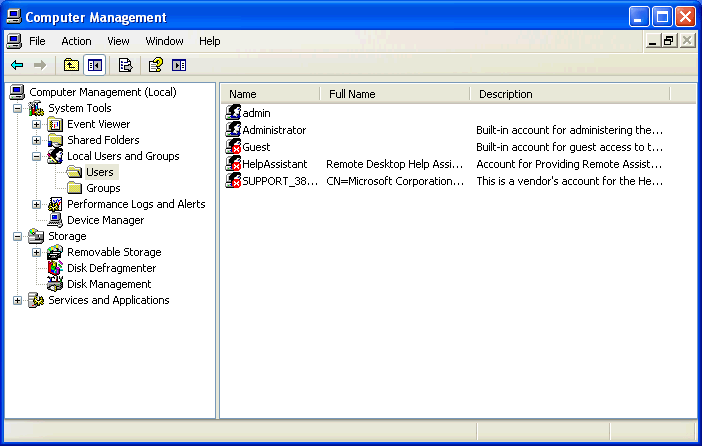
Here you need to enter on "Guest" properties and uncheck "Account is disabled" in order to activate guest account:
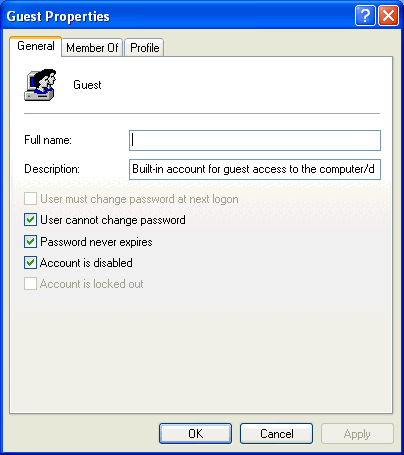
So result as follow:
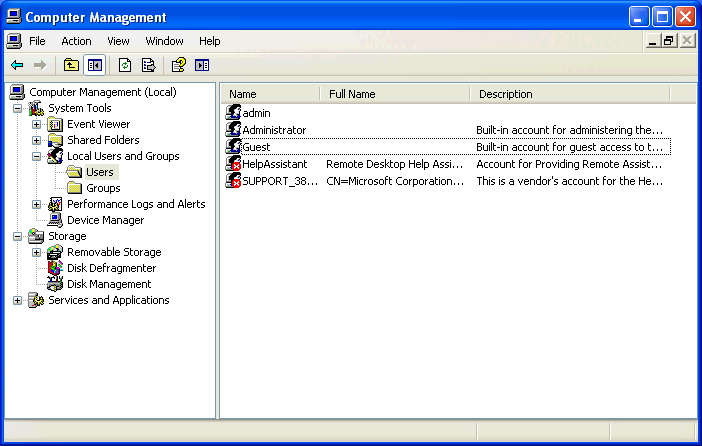
On a Windows domain, above steps sometimes are not enough to ensure an access without credentials even if a folder is shared with everyone rights. To ensure that "everyone" can access shared folder without password you need to check this others local security policy:
On Control Panel select Administrative Tools and then Local Security Policy. Local Security Setting's window is showed:
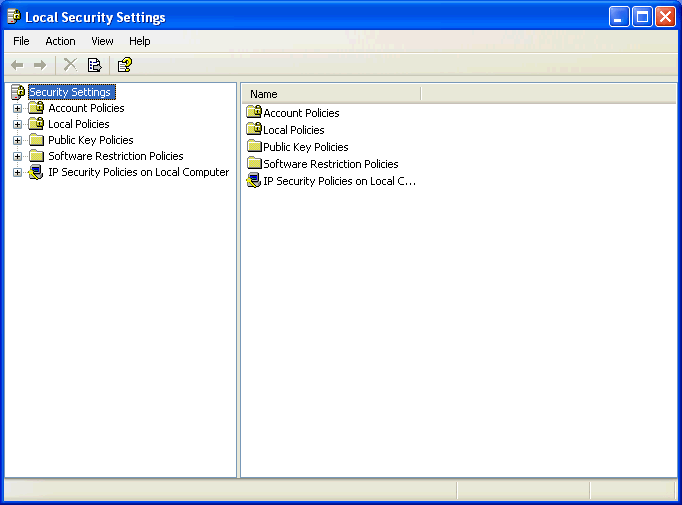
Under Local Policies > User Rights Assignement, check:
- "Access this computer from the network" includes Everyone and Administrators and many others.
- "Deny access to this computer from the network" make sure that Guest is not listed there
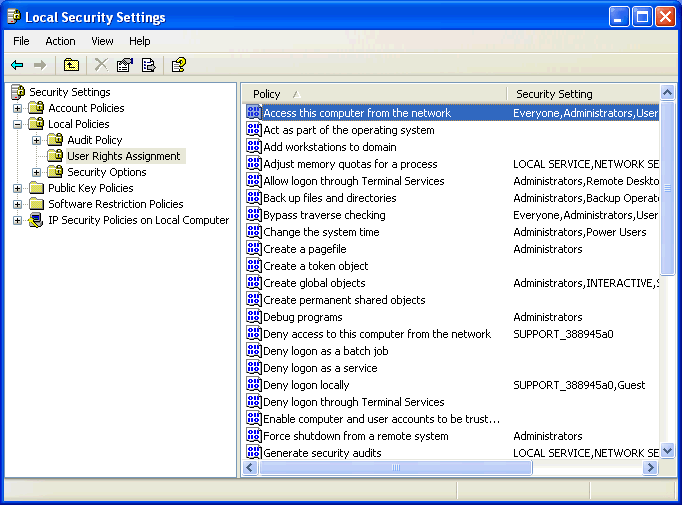
Under Local Policies > Security Options, check:
- "Network access sharing and security model for local accounts" there are 2 options either "classic" or
"guest only". Select the "Guest" option.