How to customize the splash image on eTop500/600 series panels?
What to know
With JMobile it is possible to customize the splash image that appears as soon as the panel starts up.
To customize the splash image there are two methods.
What to do using JMobile Studio
The image to use needs to be a BMP file with 16 bit color map and the same dimension of the panel size.
The image file name must be named splash.bmp.
- From Run > Manage Target click on Board tab.
- Select the IP address of the panel.
- Choose the Folder where the BMP file is stored (for example your Desktop folder).
- Select the Splash component.
- Click on Download button.
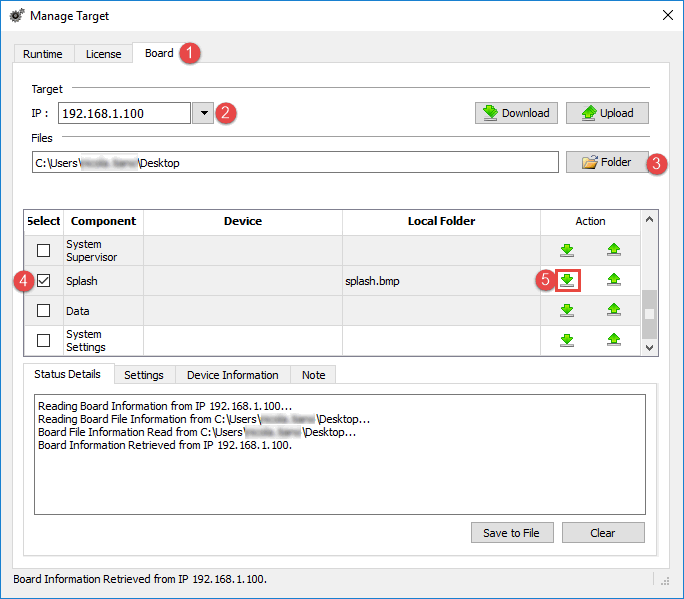
When download completes, you will receive a confirmation message on "Status Details" window.
What to do directly on HMI
Is possible to take advantage of Splash Image download via JMobile Studio to recover files that can be used to update splash image directly on HMI.
JMobile Studio, when dowload splash image via ethernet, will create the files:
- splash.bmp.bin
- splash.bmp.bin.MD5
in the same folder of splash.bmp file.
In a USB memory stick, place the files splash.bmp.bin and splash.bmp.bin.MD5
On HMI, enter into System Settings tool in ConfigOS (refer to JMobile User manual System Settings tool -> System Mode)
and navigate until the item Download Splash Image.
Select the file splash.bmp.bin from USBMemory and wait for the end of operation.
Applies to
eTOP500/600 Series HMI


