How to update/install CODESYS v2 or v3 internal PLC application via USB Memory
What to know
CODESYS V2.3 and V3 project for eTOP400, 500 and 600 Series internal PLC can be updated or changed while there is NO external connection to the PLC runtime (CODESYS Development System not on-line)
Procedure described below allows any users with physical access to panels the updating/install of CODESYS V2.3 and the updating of CODESYS V3 project.
What to do with CODESYS V2
To update or change a running CODESYS V2 Project on eTOP Series Panels internal PLC is necessary to retrive these files belonging to CODESYS V2 project:
- < filename >.CHK
- < filename >.PRG
- < filename >.SDB
where "filename" is usually the project name.
These files are generated on PC running CODESYS V2 after the following steps has been executed:
- Project > Rebuild All
- Online > Create Boot Project
Using JMobile v1.90 or newer (CopyCodesysProject procedure)
Starting from JMobile version 1.90 an apposite action is available, the action is called "CopyCodesysProject" and can be found between the System actions. (see image below)
Two properties are available for this action:
- Source Path - This is the path from where the CODESYS v.2 project files are retrieved.
- Copy Symbols - If set to true the Symbol file (.SDB) is copied into the panel.
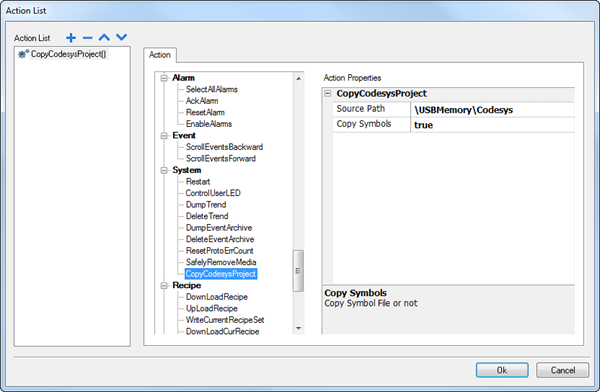
When the action is launched the project files will be automatically copied into the apposite location on panel, the PLC is stopped, and then restarted using the new application files.
Using JMobile older than v1.90 (Batch procedure)
Copy the project files into an USB key, in addition to the project files is required to copy on USB Memory these two batch files:
- autoexec.bat
- update_codesys.bat
You will find them on zip file "CODESYSV2_update.zip" attached below.
On USB Memory we will have the set of files represented in the following figure.
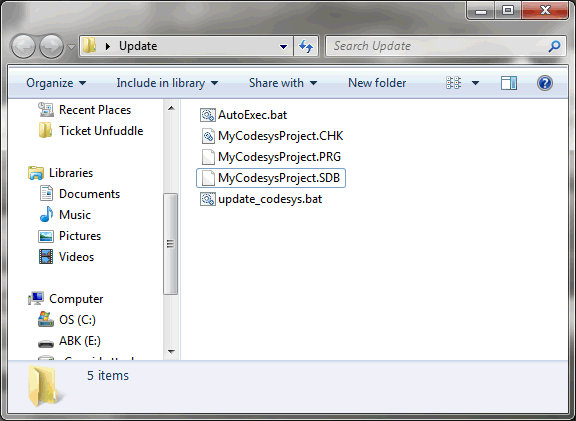
Note: if on panel is not already installed a previous version of CODESYS V2 project,
the download procedure differs from the update process.
The "first download" process involves the following steps:
- Insert USB Memory on the panel. Update process will start automatically.
- Wait for message “Press any key to continue…”
- Turn Off the panel
- Remove USB Memory
- Turn On panel
The update process involves the following steps:
- Insert USB Memory on the panel. Update process will start automatically.
- Wait for message “Press any key to continue…”
- Turn Off the panel leaving USB Memory plugged in
- Turn On panel
- Update process will continue automatically
- Wait for new message “Press any key to continue…”
- Remove USB Memory
- Turn Off the panel
- Turn On panel
What to do with CODESYS V3 (Batch procedure)
Using CODESYS V3 internal plc only the update of the PLC application is possible, the first installation of the PLC application is not possible without the use of the CODESYS V3 Development System
To update or change a running CODESYS V3 Project on eTOP Series Panels internal PLC is necessary to retrive these files belonging to CODESYS V3 project:
- Application.app
- Application.crc
These files are generated on PC running CODESYS V3 after the following steps has been executed:
- Build > Rebuild
- Online > Create Boot Application
Copy the project files into an USB key, in addition to the project files is required to copy on USB Memory these two batch files:
- autoexec.bat
- update_codesys.bat
You will find them on zip file "CODESYSV3_update.zip" attached below.
On USB Memory we will have the set of files represented in the following figure.
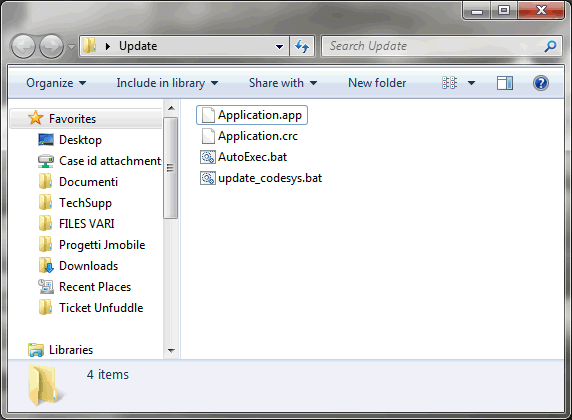
The update process involves the following steps:
- Insert USB Memory on the panel. Update process will start automatically.
- Wait for message “Press any key to continue…”
- Turn Off the panel leaving USB Memory plugged in
- Turn On panel
- Update process will continue automatically
- Wait for new message “Press any key to continue…”
- Remove USB Memory
- Turn Off the panel
- Turn On panel
Appendix: Reset Cold command updating CODESYS v2 via batch procedure
If the project contains some retentive variables it could be necessary to reset the variables values to default project's values.
At the end of an update project operation, the CODESYS v2 programming software makes a Reset Cold operation on SoftPLC; this is not true when the PLC project is updated via USB.
If the JMobile runtime version is older than 1.91 SP1 or if the update operation is made without using the "CopyCodesysProject" action, to force a reset cold of SoftPLC it is necessary to add to JMobile project a widget (button, numeric field) that set to value 4 the system variable "PLC Status".
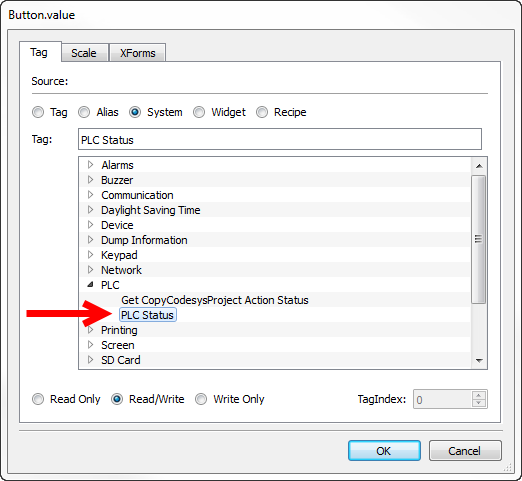
In this way, after update operations via USB it is possible to force a reset cold of SoftPLC.


