How can I connect to the panel using a VNC client?
What to know
Starting from JMobile Studio 1.80 all 400 and 500 series panels can run a VNC server.
VNC allow customer to remote HMI screen desktop to give remote support on field.
This FAQ will help you on configure VNC Server on panel and VNC client on PC.
What to do
Starting from JMobile Studio 1.90, VNC Server application is no longer present into panels by default.
To download VNC Server you need to enable the apposite Plug-in from Project Properties.
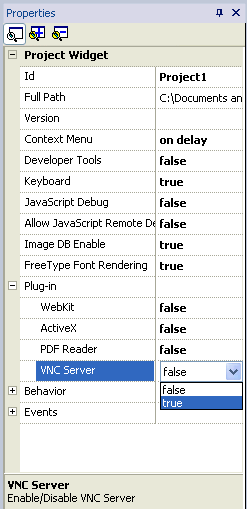
NOTE: projects converted from previous versions have VNC Plug-in already enabled for backward compatibility.
After Plug-in activation you need to download the application and the operator panel runtime, if the runtime is already installed on the operator panel it will be necessary to update it to download the VNC Server as also warned by pop-up into JMobile Studio:
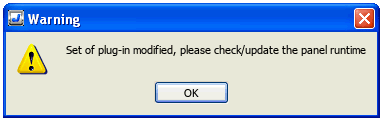
VNC service is stopped by defalt.
To start the application on panel you need to configure the "LaunchVNC" action for example on a Button OnMouseClick event:
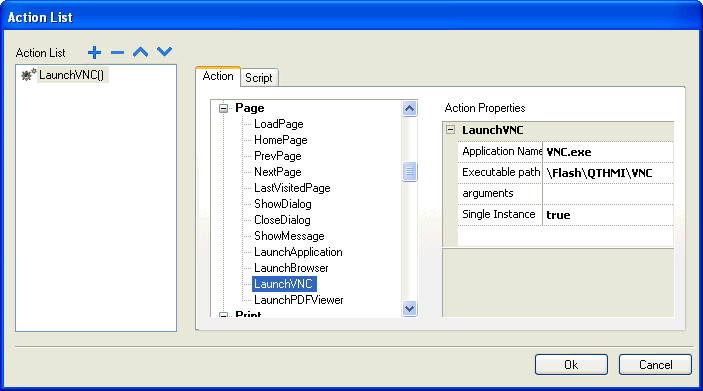
When you execute the macro at HMI, the system will display the VNC Server command window where you can start it by clicking on "Start VNC Server" button, the one placed on the top.
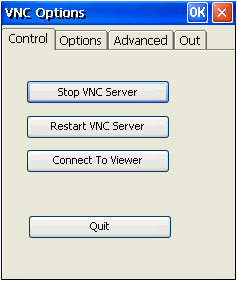
Now to connect to the panel is enough to use one of the available freeware third party VNC clients.
We successfully tested following clients:
- UltraVNC version 1.1.90
- TightVNC version 2.7.7
- RealVNC version 4.1.3 (Now called VNC Open)
Applies to
eTop400 serie, eTop500 serie, JMobile Studio 1.80


