How to log JMobile runtime operations and save them to file
What to know
The runtime provides the possibility to show on the screen a log of the operations done by the runtime itself; there is also the possibility to save this log to a file and get it via FTP or direclty in a USB memory stick for later reference.
What to do
1. Open on the panel the context menu by holding on the screen for a few seconds.
2. Enable the "Logging" and "Show log at Boot" options as shown in the following figure:
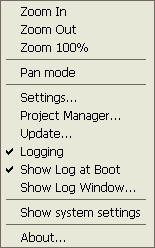
3. Cycle the power of the panel; once restarted the runtime will autoamtically show the Logger window, similar to the one shown in the following figure:
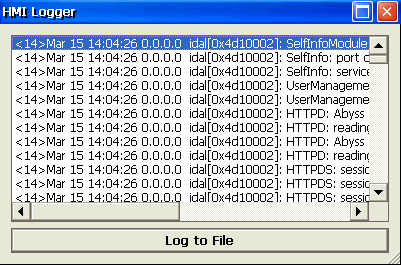
4. Click the "Log to file" button; the window content will change as shown in the following figure:
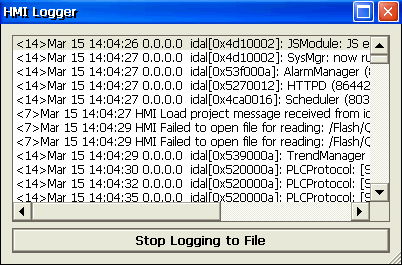
5. After a few seconds, when the error condition has been verified, click on the "Stop logging to file" button
The log files can be retrieved from panel using one of the options reported below.
Option 1 - via automatic Batch file on a USB memory stick
From the ZIP archive attached at the end of this page extract the files into the root folder of a USB memory stick.
Two files are present:
- autoexec.bat
- copy.bat
Plug the USB memory stick on the panel while powered ON and running the application.
Once the USB stick is plugged, information messages will be displayed in a blank window, giving details of copy operation.
The log files will be automatically copied into the root folder of the USB memory stick.
Option 2 - via FTP
The log file is saved in a subfolder within the runtime directory; connect to the panel using an FTP client (refer to the JMobile on-line manual for further informations about how to use the panel FTP server) and locate the folder
\var\log
This directory contains the following files:
- logger.txt
- slog.txt
The files contain the log operations.
They can be retrieved via FTP get command for any later use
Applies to
eTop400 Serie Panels
eTop500 Serie Panels


