Designer reports "Arial/CourierNew Font need to be installed in this system" error, what do I need to do?
What to know
Designer 6.10, when executed under Windows 7 or Windows 10, may show "Arial/CourierNew Font need to be installed in this system" warning dialog when the software is launched (see below image).
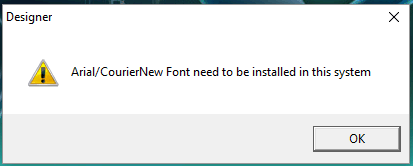
What to do
To solve this problem the software must be run in compatibility mode, this set-up can be done following these steps.
- Locate the Designer.exe file into the installation folder of the software
Typical path is:
For 32 bit operating systems C:\Program Files\Exor\Designer 6
For 64 bit operating systems C:\Program Files (x86)\Exor\Designer 6
- Right click on the file, select Properties voice from the context menu.
- Into the Properties dialog select the Compatibility tab
- Activate Compatibility mode by checking the "Run this program in compatibility mode for:" option and select in the dropdown box below the option "Windows XP (Service Pack 3)"
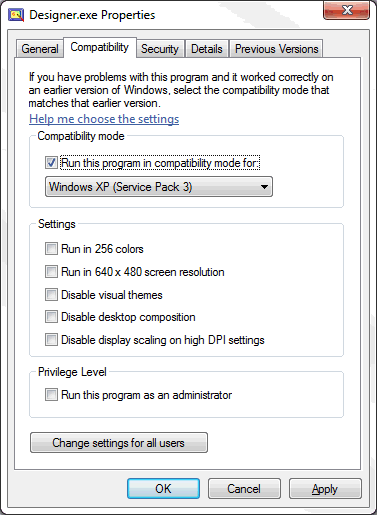
- Confirm with OK button


