How to configure NAT rules via USB on Linux HMI for use with Corvina Cloud
This guide shows how to configure NAT rules in EXOR HMIs based on Linux operative system (eX700, eXware, eSMART series). This procedure is valid only for HMIs with more than one Ethernet interface.
Target of this feature is to allow users to access to endpoints through EXOR HMI from local network, without need to create a VPN, as explained in below schema.
Use the file “autoexec.sh” provided by EXOR and edit it using the following guide lines.
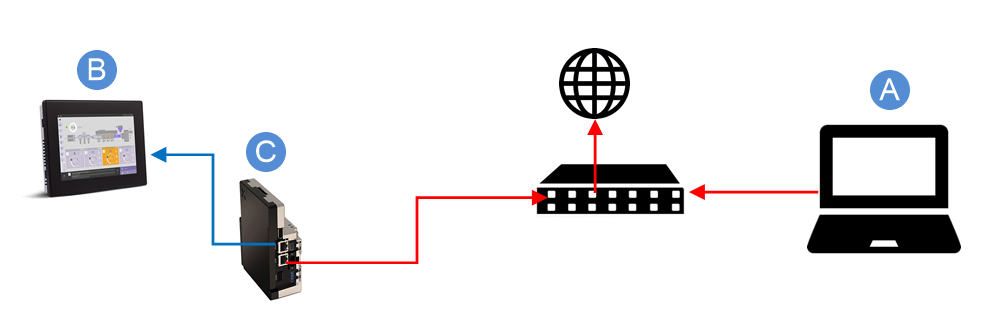
Note: PC (A) is in customer local network (red) and needs to connect to device (B), which is in a physically separated network (blue). By enabling NAT on eXware (C) PC will access to device (B) by pointing to (C) IP address and port.
NAT rules
Open “autexec.sh” file with a text editor.
Assuming that routing will be done from eth0 to eth1 interface, set the correct port (1) which represents the “entrance” port for packages. Then set IP address to map (2) and the specific destination port (3), as shown in example below.

Note: In this example, anything that will be asked from PC (A) to device (C) in port “2222” will actually arrive on device (B) to port “5900”.
Apply configuration
Copy “autexec.sh” file in a USB stick. Insert the USB stick in the HMI. Configuration will be applied automatically.
End of procedure is signaled by three acoustic signals (beep). After such signals remove the USB stick and reboot the HMI.


